Legend Placement
If a Legend placeholder in included in the print template being placed, the Legend Options dialog will be displayed after the viewport locations have been defined.
To include features in the legend, select from the list of available features on the left side and move them to the right using the right pointing arrow button. Selecting the double arrow will move all features to the right side. Features can be removed from the selected column by using the left pointing arrows.
Additional usage notes:
- The order of the features in the legend can be controlled by the up and down arrows at the bottom of the Select column.
- The legend can be customized by providing a title and selecting a Text Style for the legend text. If feature names have accented characters, ensure the text style is defined with a True Type font.
- The indentation sets the number of spaces the feature names will be indented.
- Right to left reading will place the legend symbols on the right side rather than on the left which is the default.
- The scale option provides a drop down of available scales. These are the scales used in the viewports.
After selecting the features to make up the legend, select Place and the legend will be created in the print model. If more than one legend is defined in the print template, then the dialog will be displayed again until all legends are defined. When the last legend is defined, the Print model is opened for post processing.
To modify the legend after placement, select the legend and press and hold the right mouse button and select Edit Legend . The dialog used to place the legend will be displayed allowing any changes to be made.